User Interface
Your User Interface (UI) and is made up of all of the different windows and interactive areas of your Game Screen.
Main UI
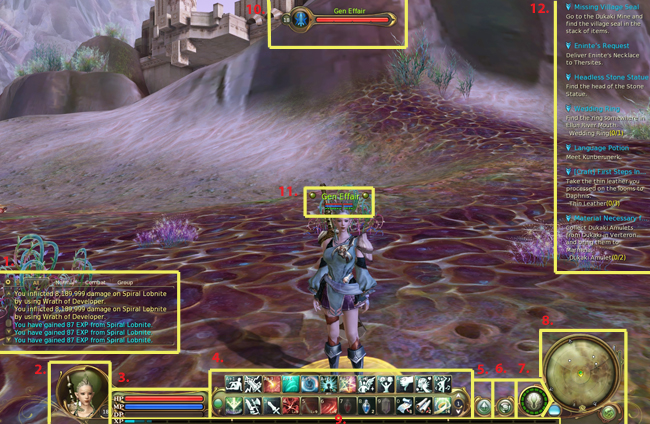
UI Breakdown
| 1 - Chat | Talk to your friends, other people in the area, or keep track of your combat history. The chat window displays several different levels of chat, as well as information about what you have done during quests and in battle. You can use a number of Chat Commands in the Chat Window. |
| 2 - Profile Window | The Profile Window displays your character’s portrait and level. You can target yourself by clicking on your picture. |
| 3 - Status Bar | Your Status Bar shows Your Hit Points, Mana Points, and Divine Points. You can change several looks for your Status Bar in the Options Window. |
| 4 - QuickBar | Your QuickBar will allow you to place Skills, Items, Buffs, and Special Items for immediate use. You can see a more detailed explanation by clicking on QuickBar. |
| 5 - Menu | The Menu lists out all of the available links to in-game windows and their quick keys. |
| 6 - Influence Ratio | The Battle rages in the Abyss. Elyseans and Asmodians shed each other’s blood, striving for control of what is left of Atreia. The Influence Ratio is an indicator of who is winning this struggle. To the victor go the spoils as Prices and Taxes will vary as the balance is tipped. You can check your stance in the leader boards by looking at the Abyss Rank Window. |
| 7 - Flight Meter | A very important tool that will keep you in the sky and not hitting the ground at high speed. The Flight Meter displays where you can fly, how long you can stay in the air, and how long before you can use your wings again. |
| 8 - Mini-Map | Now that you are on your way, it helps knowing where to go. Mission indicators as well as important points of interest will be displayed here. |
| 9 - XP | As you gain experience (XP) by completing Quests or defeating Monsters, your XP meter will begin to fill. Once the meter has been filled, you will advance in level. |
| 10 - Target Status Bar | Information on anything you have targeted will appear here. |
| 11 - Floating Status Bar | When active this information will be shown floating above your character and others, displaying vital info. |
| 12 - Quest Tracker | You can keep track of Active Quests and Objectives using the Quest Indicators displayed on your UI. You can turn these On/Off from the Quests Window. You can open up Quest details from the Quest Indicator by hovering over and clicking on the right-arrow. |
Pop Up User Interface Windows
Profile Window - This is your Character’s Profile information and also includes Stigma, Abyss, Title, and your Inventory (I)
Abyss Rank Window - This displays Rank Info for the Abyss and divides it in to Elyos and Asmodian Individuals and Elyos and Asmodian Legions.
Inventory (I) - Your character’s inventory window displays all of your items and Kinah.
Quests Window (J) - Displays your Quests, Campaigns, and Work Orders. You can also make use of the Dictionary and Pathfinding through the Quests window.
Skills Window (K) - Displays your Active, Passive, Crafting, Action, and Chain Skills. It also includes Emotes
Private Store (Y) - You can sell any Items in your Inventory by using your Private Store.
Help and Support (H) - Includes Help & Support, Help for Beginner’s, and Chat Commands.
Alliance Window (L) - Sometimes having 6 people is just not enough to get the job done. Alliances allow four groups to work together towards mutually beneficial goals.
Legion Window (G) - Displays your Legion Information
Macros (U) - Macros can be used to automate functions in the game and string together different commands.
Social Window (V) - Shows your Friends List along with their status information and offers Searching and Block functionality.
World Map (M) - World Map. Right-Click to zoom out; Left-Click to zoom in.
Transparent Map (N) - A transparent overlay of the Map is displayed on your window.
System Menu (O) - Gives you a menu with the following: Quit, Character Selection, Options, and Cancel.
Options - The Options page allows you to change your Sound, Graphics, Game, and Key Mapping options.
Memo Pad - The Memo Pad allows you to make notes and store them to your computer locally.